Table of Contents
Classroom Roster
The classroom roster page may be used to add/remove students to/from the classroom. The table information may be sorted by different columns by clicking on the column title.
Alternating rosters can be setup using this page.
Starting the School Year
Prior to the start of the school year, each classroom staff member should obtain the classroom roster from the school's Student Information System. That roster may then be used to quickly add the appropriate students to the classroom roster for Silent Dismissal.
Adding Students
Only students who currently have records in the database (have been bulk loaded or manually added) and are not assigned to another classroom may be added to a classroom roster. 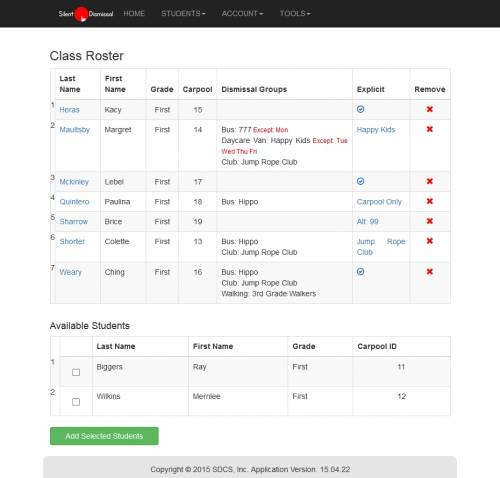
If there are students who may be added, the lower portion of the page will display the title Available Students with a list of student names.
Click on the check mark for each available student to be added to the classroom roster the click the Add Selected Students button to add one or more students.
NOTE: If during the time you are adding students to a classroom roster one or more of the students is added to a different classroom roster by another person, your selection to add the student will not take affect as the student will no longer be available by the time you submit your request.
Removing Students
When a student is no longer on a classroom roster, click the <color red>X</color> in the remove column to set the student as available.
Once available, the student may be selected by an alternate classroom or may be permanently deleted by an administrator to free up that student license for use by a new, incoming student.
Student Quick Edit
The last name entry for each student in a classroom is a link to the student edit page for the selected student.
Explicit
The explicit column is a link to the explicit day dismissal method where changes may be made for the current day.
Alternating Weekday Rosters
For some schools, classes that meet throughout the week may have alternating rosters while sharing the same Classroom staff. To create the appropriate roster for this circumstance, please follow these steps:
- From a Local Admin account, select TOOLS / SCHOOL SETTINGS and locate the “Classroom Settings” section
- Verify you have the A/B Schedule set to “No” and click “Save All Settings” at the bottom of the page
- Select ACCOUNTS / LIST and click on the value in the “User ID” column to swap to the Classroom account with the class roster you would like to edit
- Select STUDENTS / ROSTER and click the check-boxes next to the students you wish to add for your Monday and Wednesday classes then click on the green “Add Selected Students” button
- Select STUDENTS / DAILY, under Tuesday, Thursday, and Friday select the radio button labeled “Specific Students” and click the check-boxes next to students to be added to the respective weekday rosters
- When your students have been assigned to the class roster for the specific weekdays, scroll down until you reach the green “Save” button and click it
