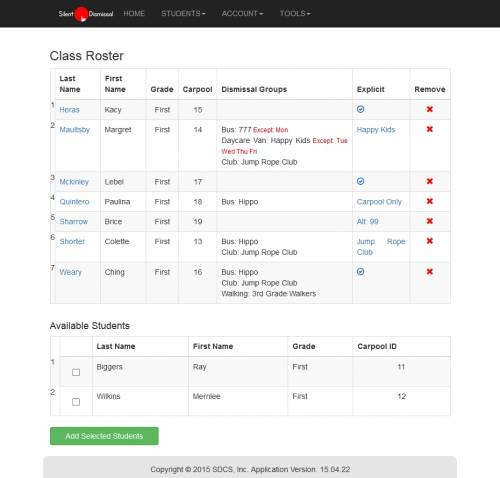This is an old revision of the document!
Table of Contents
Classroom Roster
The classroom roster page may be used to add students to the classroom or to remove students from the classroom. The table information may be sorted by different columns by clicking on the column title.
Starting the School Year
Prior to the start of the school year, each classroom staff member should obtain the classroom roster from the school's Student Information System. That roster may then be used to quickly add the appropriate students to the classroom roster for Silent Dismissal.
Adding Students
Only students who currently have records and are not assigned to another classroom may be added to a classroom roster.
If there are students who may be added, the lower portion of the page will display the title Available Students with a list of student names.
Click on the check mark for each available student to be added to the classroom roster the click the Add Selected Students button to add one or more students.
Note If during the time you are adding students to a classroom roster one or more of the students is added to a different classroom roster by another person, your selection to add the student will not take affect as the student will no longer be available by the time you submit your request.
Removing Students
When a student is no longer on a classroom roster, click the red X in the remove column to set the student as available.
Once available, the student may be selected by an alternate classroom or may be permanently deleted by an administrator to free up that student license for use by a new, incoming student.
Last Name
The last name entry for each student in a classroom is a link the Student Edit page for the student.
Explicit
The explicit column is a link to the explicit day dismissal method where changes may be made for the current day.