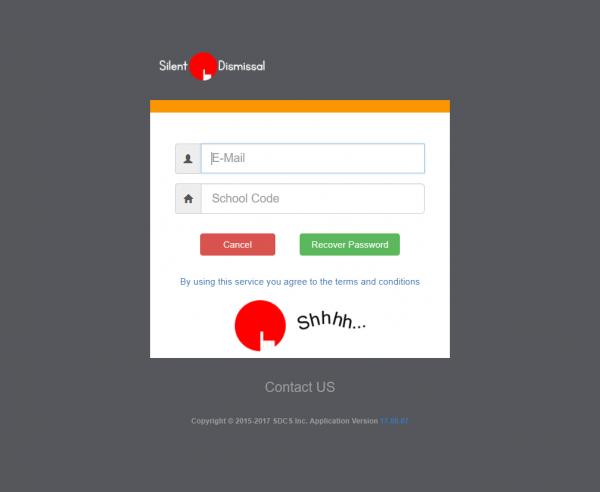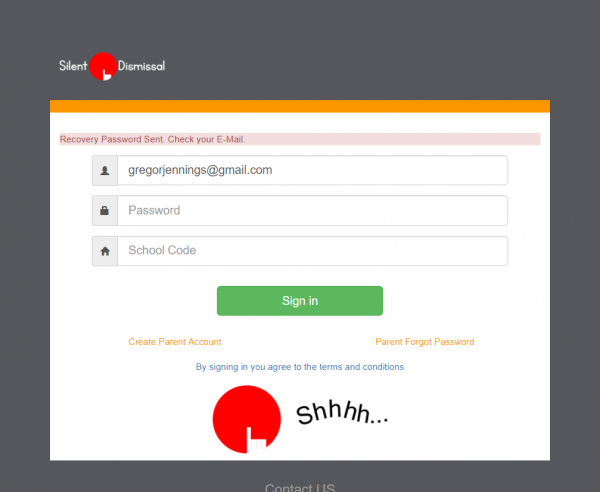parents:recover_password_web
Table of Contents
Recover Password via Web Account
Electronic Method
User IDs @yahoo.com will not receive recovery password messages. Yahoo! blocks all messages originating from Silent Dismissal.
- Open a browser then navigate to the site for you school, e.g., yourschool.sdcs99.com
- Note the school code in the third field. This will be required for a future step
- On the sign in page, locate the link titled Parent Forgot Password.
- If you do not see the link on the page then your school does not support parent access via the web and you will not be able to continue with this method
- On the password recovery form enter
- The e-mail address that you registered your account with
- The school code from the second step
- Press the Recover Password button
- Your password will be e-mailed to you. This happens immediately; there is no queuing for later processing. If you haven't seen the e-mail within a minute, check your junk mail. If it is not in your junk mail then you can safely presume that you will not be receiving the message so proceed to the manual method below.
- You will be redirected to the sign in page with your e-mail address filled in on the form
Manual Method
The execution of these steps are performed by each school individually for their own parents only and are therefore governed by the policies of each school. Silent Dismissal does not control the operating policies of the school with regard to parent password recovery.
- Contact the school
- Usually this must be done in person for security reasons
- Inform the school staff to perform these instructions
- Sign in to Silent Dismissal using an administrator account
- Navigate to Reports / Parents : Account List
- Locate the entry for your account
- Use CTRL-F to search, or
- Click on column header for name to sort then scroll through the list
- Click on your e-mail (User ID) address
- On the Parent Access Account Student List hover the mouse pointer over the e-mail (User ID) address to view the current password
- Alternatively, the school may use the edit box in the upper right hand corner to set an different password
Manual Option 2
Depending upon school policy, the school may agree to provide the password by sending it via e-mail to the listed e-mail address in response to a telephone request for assistance.
parents/recover_password_web.txt · Last modified: 2024/03/05 13:13 by 127.0.0.1