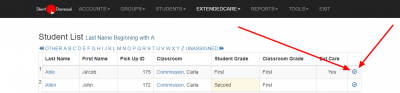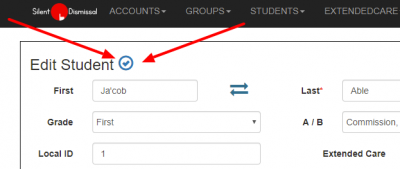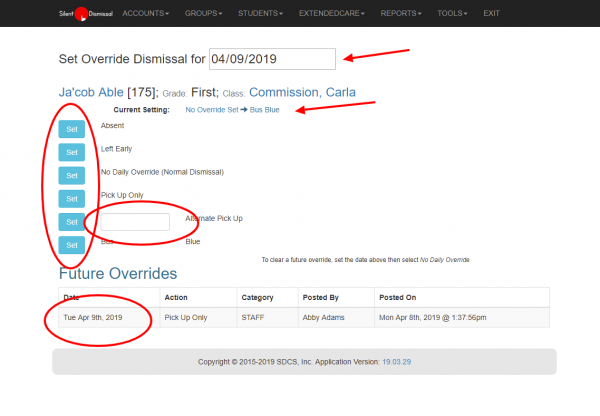admin:override
This is an old revision of the document!
Table of Contents
Override
These instructions apply only to the role Local Admin
By Student
In most instances an override is set for a single student at a time.
To perform this action:
- navigate to Students / List
-
-
- The top field sets the date that the override should apply
- The second row displays the student's name, pick up ID number, grade level, and classroom assignment
- Immediately below is the setting for the current day
- The various Set buttons are listed below
- Absent and Left Early are equivalent to having the classroom teacher enter this information on the participation screen
- No Daily Override clears the override for the listed date. If future dated overrides exist, they may be cleared by selecting the same future date then selecting No Daily Override (Normal Dismissal)
- The alternate pick up ID selection allows for a student to be picked up with a different number than the normal value
- The input field on this name requires a different but valid pick up ID value
- Following the alternate pick up ID section there may be additional options
- The options are the groups to which the student is assigned, either for one or more specific days of the week or not for any specific days of the week but associated so that the student may be overridden into the group
- Future Overrides
- If any overrides have been set for the student for dates in the future, the information will appear here
- Set the date at the top to match the date for an override and select No Daily Override (Normal Dismissal) to clear a future dated override
By Group
admin/override.1554745474.txt.gz · Last modified: 2024/03/05 12:57 (external edit)