Adding New Students
To add new or additional students to your school's Silent Dismissal database, you must first log into a Local Admin account to gain access to student records. From the admin portal, navigate to STUDENTS / NEW. You will be directed to a page where you can create a new student record (screenshot below). 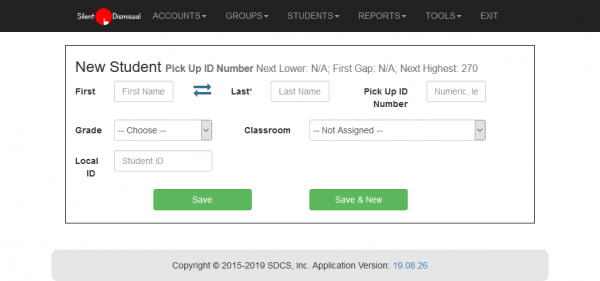 The information displayed next to “New Student” will help you to assign a proper Pick Up ID number for the new student. The lowest available value, lowest available gap value, and highest available value will all be displayed if applicable so that your database utilizes the most values possible; Pick Up IDs have a value limit of 1 through 4999. Families should share Pick Up IDs, so take note of this when assigning new student's pick up ID #s.
The information displayed next to “New Student” will help you to assign a proper Pick Up ID number for the new student. The lowest available value, lowest available gap value, and highest available value will all be displayed if applicable so that your database utilizes the most values possible; Pick Up IDs have a value limit of 1 through 4999. Families should share Pick Up IDs, so take note of this when assigning new student's pick up ID #s.
For example, if the “Next Lower” value displays as “12” then it is best practice to assign this new student that value for their Pick Up ID Number, but if the “Next Lower” value is “N/A” your next option is to use the “First Gap” value or “Next Highest” if “First Gap” is “N/A”.
Fill in the other information about your new student: first name, last name, grade, and classroom. Student ID is optional, though many schools enter codes provided by the school such as lunch codes, etc.
If you are saving this record and need to create another new student record, click on “Save & New”. If you are saving this record and are finished adding new student records, simply click “Save”.
