This is an old revision of the document!
Table of Contents
Page under construction
Admin Home
The admin homepage opens directly upon logging into a local admin account through your school's website. On the admin homepage, there is information about your school, quota, classroom access, and more.
Navigation Bar
The navigation bar will display at the top of each page accessible by an admin account. If you are looking for detailed information on a subset of the navigation bar, please select an item below to be directed to the respective page:
Page Features
School Information
[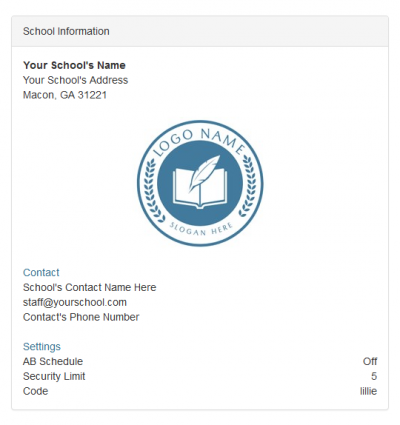 ]
]
In this section of the admin homepage, information provided by your school regarding your school's address, contact information, and settings will be displayed. (See Figure 1)
AB Schedule is off by default, and the default security limit is 5. Both of these features may be managed on the School Settings page.
However, your school code may not be changed, and is used as the domain for your school's site; this will be important for parents when they log in, and also for renewals through our online store.
Note: Our staff may view this information to contact your school; Please update your school's information on the School Settings page, as necessary.
School Quota
[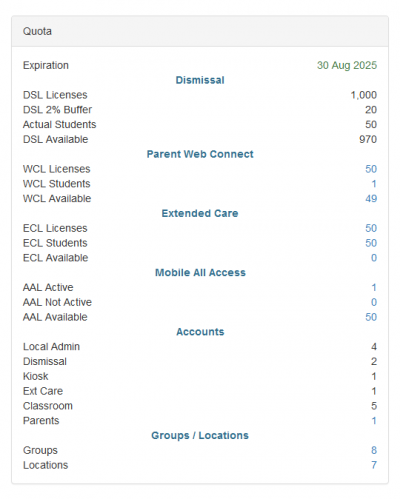 ]
]
Within the quota section of the homepage, your license & account quantities are displayed alongside the number of registered accounts, groups, and locations. (See Figure 2)
Any purchased licenses will be shown here, and additional licenses may be purchased throughout the year as needed.
Your subscription expiration date is at the top of this section for visibility. If your subscription is expired or you exceed the license quantity, your site's access will be denied.
Please contact us via email or phone to resolve access issues.
<color #806600>All licenses excluding ExtendedCare are transferable; delete your old student records as needed.</color>
Classroom Access
[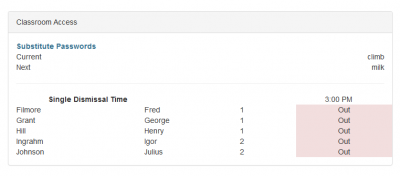 ]
The classroom access section displays substitute passwords and dismissal time(s). Substitute passwords for the current and next day will appear here, which are used as temporary passwords for classroom accounts.
]
The classroom access section displays substitute passwords and dismissal time(s). Substitute passwords for the current and next day will appear here, which are used as temporary passwords for classroom accounts.
Depending on your time settings, your single dismissal time or staged dismissal times will be shown. If the information displayed is incorrect, review your time settings in the school settings page under the drop-down tools.
