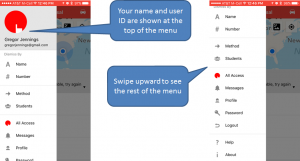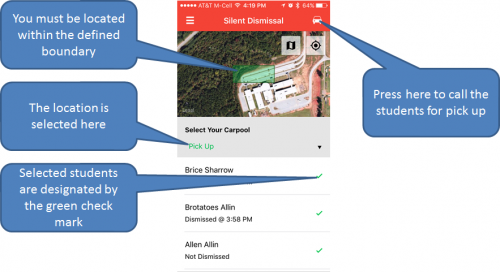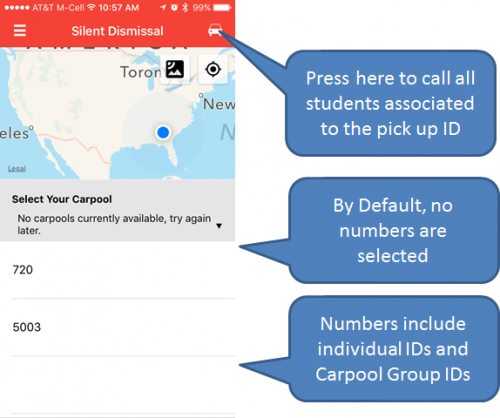Table of Contents
iOS Parent Connect
<HTML> <video width=“100%” controls autoplay> <source src=“http://silentdismissal.com/video/parent_app_iphone.mp4” type=“video/mp4”> Your browser does not support the video tag. </video><br /> </HTML>
Creating an Account
Click on the Create New Account option at the bottom of the page.
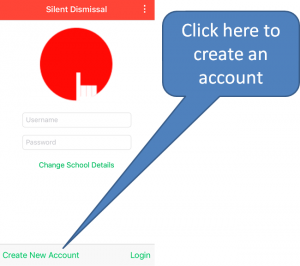 Fill in the information on the Create New Account form.
Fill in the information on the Create New Account form.
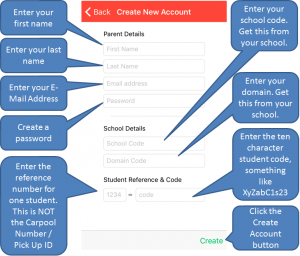 Hide the keyboard then click create
Hide the keyboard then click create
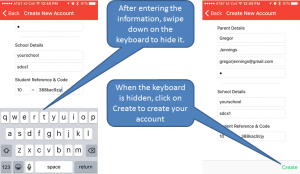
Sign In
When you create a new account you will be automatically signed in. If at any time you are not signed in, enter your account information then click on Login.
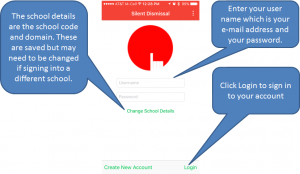
First Page
The first page that you will see after signing in is a map view with your location along with a list of the students associated to your account. This page is used to call students for dismissal pick up.
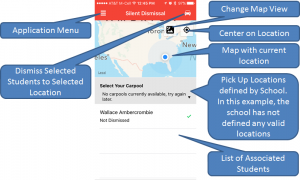
Menu
Dismiss By
There are two ways to call students for dismissal: by their individual name or by their number. In most instances dismissal by name will be used, but in other cases only dismissal by number will achieve the desired results.
In order to be able to dismiss students from the app the school must enable this feature and define geographic dismissal locations.
It is also required that All Access has been enable on the device, the devices is within a defined geographic location, and that the device has internet connectivity either via WiFi or cellular service.
Name
When dismissing by name, each associated student is already selected by default, as indicated by the green check mark adjacent to each student's name. Optionally deselect any student that should not be dismissed.
Select a dismissal location from the drop down list at the top.
Number
Dismissing students by Pick Up ID, or Carpool Number, provides a method to dismiss students not directly associated to your account.
The list of numbers will include the individual student pick up numbers associated to the account along with any Carpool Group numbers that the associated students belong.
When picking up a Carpool Group that includes students not directly associated to your account use the carpool group number.
When another student has been assigned to one of your Pick Up IDs for a Current Day Override (alternate carpool ID), use the carpool number to call for your own student(s) and those also associated to your pick up ID for the day.