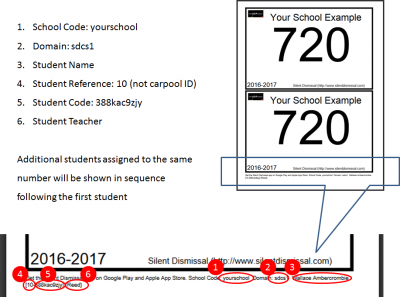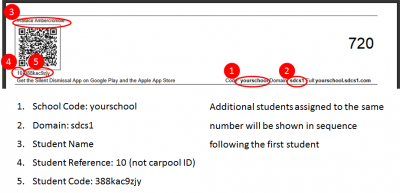This is an old revision of the document!
Table of Contents
Information for parents regarding Silent Dismissal at your child's school.
Parent Accounts
Basics
The level of access and manner in which you access Silent Dismissal is controlled by each individual school. The same account credentials are used for both the mobile app and for web access.
To see a video with detailed screens of setting up the mobile app, go here.
Two Ways to Get Access
Accessing Silent Dismissal for the school may be accomplished in two different ways.
Web
If your school has purchased Parent Web Access or has purchased Extended Care Management and your student has been assigned a license by the school, then you may access Silent Dismissal using a browser on any device, including phones, tablets, or computers.
Instructions for creating a parent web account
You will need to access the web address for your specific school. The web URL will be something like <your school>.sdcs<a number>.com.
An example may be something like this fictitious school: southdetroit.sdcs999.com
Mobile App
August 24, 2016
<color darkred>There are some known problems with the app on some school servers. We are working as quickly as possible to update all individual school servers and hope to have this completed by Labor Day weekend.</color>
<color darkgreen>If the app requests that you purchase All Access again for the current school year, please do not purchase the app again. The server updates will correct this problem</color>
The mobile app is available at no cost for any parent to download from either the Google Play store or the Apple App store. The majority of the features in the app require an in-app purchase to use. They also require that the school allows the various features to be used.
Check with your school regarding usage before spending money to enable the All Access features
Prerequisites
Before creating an account you will need five pieces of information. The last four of these pieces of information can be found on the car tag provided by the school:
- An e-mail address. Your account user ID will be your e-mail address. This will be used to send you your password should you forget it. IF you don't have an e-mail address you can get a free e-mail account from Google
- The school code. This appears on car tags printed by the school. In this example the school code is: yourschool
- The school domain. This appears on car tags printed by the school. In this example the school code is: sdcs1
- At least one student reference number
- At least one student code that corresponds to the student reference number
Creating An Account
Web
 To create an account you will first need to open a web browser. In the browser address field (not in a search engine!) you will need to enter the web URL. The URL is comprised of your school code, a period, your school domain, followed by dot com.
To create an account you will first need to open a web browser. In the browser address field (not in a search engine!) you will need to enter the web URL. The URL is comprised of your school code, a period, your school domain, followed by dot com.
Example: yourschool.sdcs1.com
Click on Create Parent Account
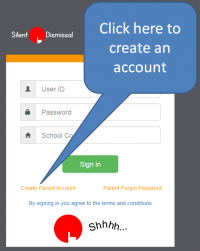 If you do not see Create Parent Account then your school is not licensed for access on the web and you will need to download the mobile app.
If you do not see Create Parent Account then your school is not licensed for access on the web and you will need to download the mobile app.
Fill Out the Create Account Form
All of the information required to fill out the form is described in the prerequisites section above.
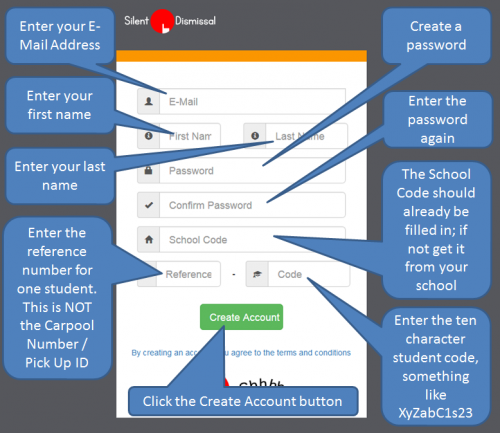
You can quickly determine if your school does not support parent access by navigating to the web page and looking for the orange links titled Create Parent Account and Parent Forgot Password. If these links do not appear, then your school does not support web access and you will be required to obtain the mobile app from either the Google Play store or the Apple App store.
Click on the Create Parent Account to create your account. In order to proceed, you will need to have a valid e-mail address and will need to know the school code and reference code for at least one child. Additional children may be added after your account is created.
Enter your e-mail address in the first field. This will be your account ID and will be used to send your password in the event you have forgotten it. Each e-mail address may be used only one time. If you have already registered an account with your e-mail address, you will need to recover the password for that account as a new account with the same e-mail address cannot be created.
Enter your first and last names into the appropriate fields.
For the password, choose something secure but also something that you will be able to easily remember. Do not reuse your password from other accounts, in particular from any financial or mail accounts that you may have. Silent Dismissal stores these passwords in unencrypted text so that we may send your password to you via e-mail in the event you have forgotten it. For this reason, it is important to use a distinct password for your Silent Dismissal Parent Connect account.
You will need to enter your password two times to ensure that you have entered it properly. Do not include any spaces in your password.
The school code may already be filled in for you on the page. If it is not, you will need to obtain this information from your school. Type the code in exactly, noting the specific usage of uppercase and lowercase letters.
The combined Reference-Code fields are associated to a single student. It is not possible to register for an account without having a valid student Reference-Code. Student Reference-Codes are used to associate students to accounts. Protect all of your student Reference-Codes as you would something like your bank card PIN as anyone with the code can access associate your child to his or her account.
After the information has been entered, press the Create Account button. If everything is correct, you will be directed to your portal page. If not, read the error information provided then try again.
Handheld App
The Silent Dismissal Handheld App provides parents with unprecedented control and visibility into the the dismissal process for their own children.
Separate applications are available for Apple iOS and Android devices.
Parent Web Interface
The Silent Dismissal Parent Web is not available to all schools. An additional fee is charged to schools to allow parent access via the web interface. If your school provides access via the Parent Web Interface, instructions on this page should answer most of your questions.