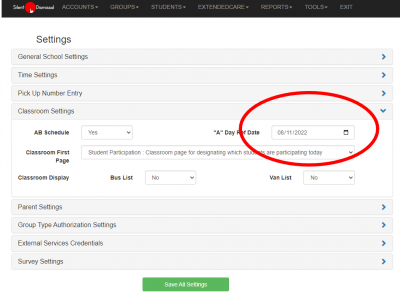Table of Contents
AB Schedule
The AB Schedule features supports having one or more teachers with different assigned students on alternating days of the week. }
Administration Set Up
To allow for alternating schedules, the administrator must turn the feature on in the Tools / School Settings page.
Set the AB Schedule option to Yes to enable alternating daily schedules. Once AB schedules have been activated, enter a starting day for the first, or “A”, schedule. This should be a very recent day in the past for which the “A” schedule applies.
The alternating A / B schedule is based upon this date. The schedule alternates based upon only weekdays. Because each school may have different days off that do not correspond to national holidays, only weekends but not holidays are excluded from the calculation.
The current schedule day is shown on the Administrator home page in the Quota section below the Display Time. Because the alternating schedule is based upon elapsed weekdays, on weekends the current schedule day will match the value for the preceding Friday.
It may be necessary to revise the “A” schedule starting date throughout the school year in response to days off at the school. If the currently calculated schedule day does not coincide with the correct schedule day, changing the reference date by one day will realign the calculated day to the actual day.
Warning Turning off the AB schedule setting in the school settings will clear all “B” day assignments for all teachers.
Classrooms
Once the administrator has enabled the AB schedule for the school, individual classrooms may opt into the alternating schedule.
Classroom staff must go to Tools / Change Profile, then set the AB Schedule setting to Yes. Once the profile change has been made, the classroom staff may select the Home menu option, then the Students menu option will have both a Roster A and a Roster B option.
Roster A is the existing, normal student assignment for the classroom. Roster B is an additional student roster that applies only to “B” days.
The classroom staff must now select each student that is part of his or her B day schedule for the B day roster by selecting Students / Roster B, placing a check mark adjacent to each student on the B roster, then scrolling to the bottom of the page and clicking Add Selected Students.
Both the A and the B rosters for the classrooms remain permanent unless one of the three following conditions occur:
- Classroom staff change the AB Schedule to No then save their profile
- Administrative staff change the school setting for AB Schedule to No
- Administrative staff invoke the Tools / Unassign function
When classroom staff select to view other classrooms, the AB Schedule setting for the other classroom and the current schedule day will be used to determine which students from the other class to include, but temporary students for the other class will not be included.
Checking Your Work
When the AB Schedule is turned on for the school, the Students Not Assigned to Classroom section of the Reports / Possible Errors will expand into two sections, one for “A” days and one for “B” days. The “A” day section is the same as if the school does not participate in AB Schedules. The “B” section identifies those students who are not on the roster for any non-AB teacher as a regular student and also not on a Roster B for AB Classrooms.