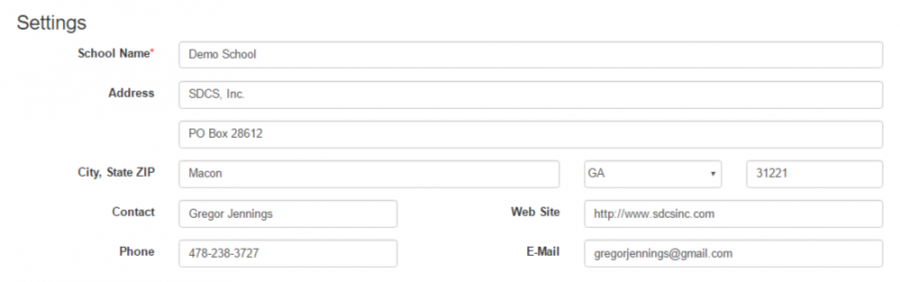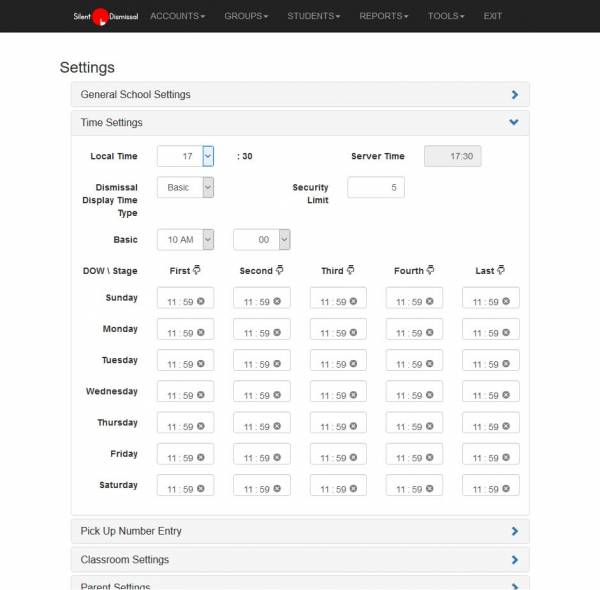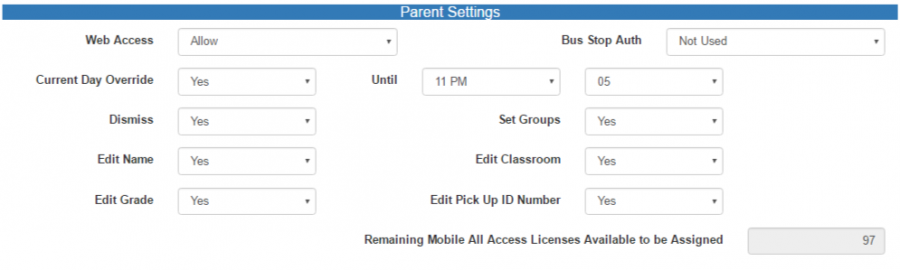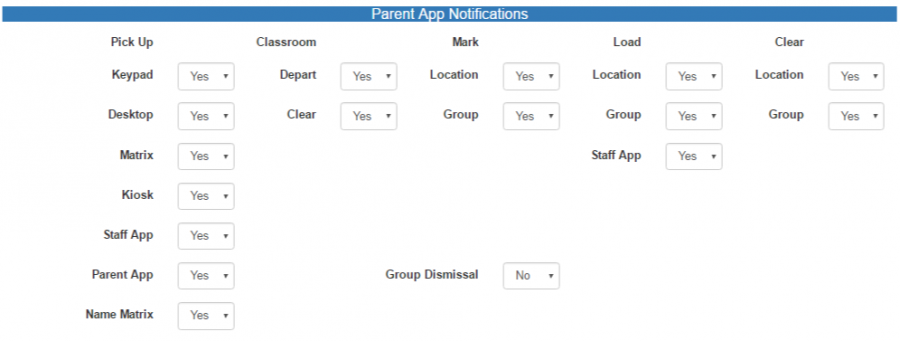Table of Contents
School Settings
The settings page provides a method for keeping contact information at the school up to date so that we know who to contact regarding upcoming changes and improvements to Silent Dismissal. It also provides the mechanism to customize the operation of Silent Dismissal to suit the needs of your individual school.
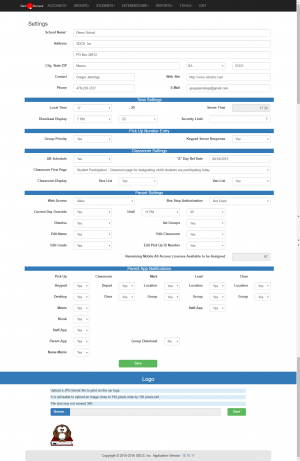
General School Settings
This section of the webpage is for information about the school, including the name, address, and contact info. These fields can be edited later, as necessary.
Web Site
The web site link is the address of the web page for the school. Providing this information allows us to review your school calendar so that we can schedule system updates to minimize the impact to your school.
Primary Contact
The following three fields are used for the primary contact for the school. This may be the school principal, but in most cases will be a member of the front office staff. We'll use this information if it is necessary to send out any announcements.
- Contact
- E-Mail
- Phone
Time and Security
For the following information, please refer to the image to the right.
Under the General School Settings section, there is a section for Time Settings. Here, the local time can be set in comparison to the server time, security limits for account authentication can be set, and time slots can be set for access to dismissal information.
Local Time
The time value shown on the right side of the screen titled Server Time is the current time on the server. The left side displays the time at it is locally at the school. If the current time at the school is different than the server time, adjust the local time value to that it is correct. For example, if the server shows the time as 15:56 (3:56 PM) but the current time at the school is actually 1:56 PM, then set the Local Time value to 13 to represent 1 PM.
The minute time of the server cannot be adjusted. The current minute time is the value when the page was first opened and may now be one or more minutes behind the actual time as the on screen display on the settings page does not update while the page is open for editing.
Time values throughout Silent Dismissal will be scaled to match your local time. If your school is in a state that does not observe Daylight Saving Time it will be necessary to adjust this value during the school year as the Silent Dismissal servers automatically adjust for Daylight Saving Time.
Dismissal Display
Set the local time value when student information will be displayed in the classrooms. Prior to the time set here, student dismissal information other than Immediate groups or Immediate locations will not be displayed.
Messages, bus list, and van list information will be displayed as it is entered.
Security Limit
The security limit value defines the number of consecutive incorrect sign on attempts that are allowed for an account. When this limit is exceeded, the account will not be accessible until an administrator changes the account password. It is necessary for an administrator to reset the security lock out for the user to regain access to the account.
Classroom Settings
AB Schedule
Schools may have an alternating schedule where students attend one set of classes on “A” days and a different set of classes on “B” days. This may apply to only some classrooms or to all classrooms. To allow classroom staff to define if they participate in alternating days, this option must be set to Yes and the participating classroom staff members will need to set their participation for their own account by navigating to MENU: TOOLS / CHANGE PROFILE then setting the AB Schedule option to Yes.
Administrators may view the participation of individual classrooms by navigating to MENU: ACCOUNTS / DISPLAYS then referencing the value in the column titled AB.
"A" Day Ref Date
AB schedule days are automatically alternated across normal weekdays, however, when a holiday or other day off from school affects the normal alternation, it is necessary to change the date from which the alternating days are calculated.
For example, if today is an “A” day, then an appropriate reference date is the current date, but if today is a “B” day then the reference date should be yesterday. Once set the “A” and “B” days will alternate and this value will only need to be changed when the reference becomes misaligned.
Classroom First Page
The default page that classroom staff see when signing in may be set to display dismissal information or to present the staff with the page for designating students not participating. This only affects the page they see when first signing in; all other operations of the system remain the same.
The suggested setting for this parameter is Student Participation : Classroom page for designating which students are participating today so that classroom staff are prompted to update the student participation each day. The Dismissal view is a legacy option.
Classroom Display
There are two optional rows of information that may be displayed in the classroom. These are the bus list and the daycare van list. When set on, the top of the classroom display will show the bus groups and / or the daycare van group names that have been dismissed on the current day.
The use of these displays is discouraged for two reasons:
- Screen space is consumed with displaying the list that is not required as each student is individual notified to go to either a bus or daycare van
- Students may rely on the bus or van display to leave the classroom when they should not be due to an individual student override
Parent Settings
Suggested settings: Web Access: Allow; Current Day Override: Yes; Dismiss: Yes; Set Groups: Yes; Until: (15 minutes prior to start of dismissal)
These setting control how parents my interact with Silent Dismissal either via the parent web interface or the Silent Dismissal Parent Connect mobile app.
Web Access
Schools who routinely provide parent access via the web interface may wish to restrict this access in some instances, such as during the week preceding a school year, allowing parents to access the service after student classroom assignments have been made. When this value is set to Block parents will not be able to access the service via the web. A school may then change this value to Allow at the date and time which they want parents to access student settings.
Bus Stop Authorization
Silent Dismissal provides a method for allowing parents to designate a default bus stop for each student on a bus and furthermore provides an on-line method for parents to designate how student departure from the bus is to be addressed.
If this parameter is set to either Stop Required or Stop and Authorization a parent will not be able to associate a student to a bus group until the requirement has been fulfilled.
Current Day Override
When active, parents have the ability to designate a single dismissal method for the students associated to their account. The setting must be performed after midnight and prior to the time set for the Until. When an explicit entry is made, the time and person invoking the setting is recorded and all other dismissal settings for the student for the current day are overridden.
It is suggested that this value be set to Yes. All parent changes are recorded with a date and time value. Enabling this option will provide parents direct access to make changes without requiring additional work by the staff.
Until
This is the local time limit after which parents will not be able to override the default dismissal method for the current day. The Until setting defines the latest time in the day that parents may invoke an explicit dismissal value. For example, if school dismisses at 3:15 PM, this value could be set to 3:00 PM so that parents must make their designation prior to any regular dismissal activities starting. If set to 00:00, then no limit will be imposed on the parents, including the ability to enter changes after a student has already been dismissed. If a parent attempts to make an entry after the configured time, the parent will receive a notice on the mobile device that the change was not processed.
Additionally, the default setting for the current day of the week may not be changed after this time. For example, if a school has set this value to 3:00 PM and is having an open house for parents prior to the start of school on a Wednesday evening, parents will be unable to set the default dismissal method for Wednesday.
This value must be set to a reasonable time. Leaving this value at the default of Midnight will preclude parents from setting the current day override.
Dismiss
When enabled, dismissal locations that are configured with geographic boundaries will be provided to the parent mobile app. If the parent is within the defined boundary for a location, the parent will be able to enter dismissal information directly without the requirement for staff to enter the pick up number.
Enabling this option requires that geographic boundaries for the locations be entered.
Set Groups
The Set Groups parameter allows parents a method for defining the default dismissal method by day of the week. These settings remain in place until they are changed by either a parent or by a staff member.
It is suggested that this parameter be set to Yes Setting this value to Yes will relieve the school of administering student dismissal changes.
Edit Name
When enabled, this setting allows parents the ability to change the spelling of a student name or to replace a given name with a nickname.
Setting this value is at the discretion of the school
Edit Classroom
When enabled, this allows parents to set the classroom that the student is in at the end of the school day. This option is provided as a convenience but in actual practice is rarely allowed.
Edit Grade
When enabled, this setting allows parents the ability to change the grade level of a student.
Setting this value is at the discretion of the school. Enabling this option is most applicable to Montessori schools where the students participate in mixed grade level classrooms.
Edit Pick Up ID Number
When enabled, this setting allows parents the ability to change the pick up id number for a student.
This option is provided as a convenience but in actual practice changes to the ID number require a change in the car tag, so it is suggested that this option be set to No.
Remaining Mobile All Access Licenses Available to be Assigned
Schools may purchase parent access for either the web or for mobile devices. This counter indicates how many remaining parent licenses for the mobile app have been purchased by the school and may be allocated to parent accounts.
Parent App Notifications
Suggested Settings: Set all values to Yes.
When events occur it is possible for parents to be notified via the mobile app if the parent is an active subscriber. These settings designate the events for which parents will receive notifications.
Pick Up
Pick Up refers to all methods by which a student may be called from the school to meet a parent or guardian; this is distinct from being called for any type of group such as a bus, club, or after school. Each of the different methods a student may be called is available separately for configuration but in most cases all of the pick up options should be set to Yes.
- Keypad - numeric keypad typically used on phone or tablet
- Desktop - comprehensive dismissal overview screen used typically from a desktop or laptop computer
- Matrix - single button push dismissal method typically used on a tablet
- Kiosk - touchscreen enabled view for use by parents when they walk up to the school
- Staff App - dedicated staff mobile app uses for scanning parent tag QR codes
- Parent App - dedicated parent mobile app where students may be dismissed by individual student reference or by associated pick up numbers
- Name Matrix - student dismissal method by student name generally reserved for very small schools or other student meeting places where parents are not assigned a pick up number
Classroom
Classroom events occur when a student has been called for dismissal, either for pick up or for a group. Whenever a student is notified in the classroom, two options are available: Depart and Clear. The Depart button signifies that the student has acknowledged the message and will be departing the classroom for the listed reason. The Clear button signifies that the student has acknowledged the message but will not be leaving for the listed reason. This condition generally occurs when a student is assigned to more than one dismissal group for the day or is assigned to a dismissal group and the pick up number is also entered. This condition should be addressed long term by ensuring that the student configuration is accurate and through the use of the current day override.
It is suggested that both Depart and Clear notifications be enabled.
Mark
A student is marked for either a group or a location when the student arrives at the designated place but is not yet loaded into the transportation. Staff members may use this feature to first take complete roll for all students prior to actually checking the students in. For many schools this is a rarely used feature, but in general it is recommended that the mark option be set to Yes for both locations and groups.
Load
Students may be loaded for a specific location or group by selecting the student by name or may be loaded by scanning the student QR code. Location and group load by name is always specific whereas QR code loading may more generally be used to indicate that a student has left the building. It is recommended that the Load notification be set to Yes for Location, Groups, and the Staff App.
Clear
The Clear indicator is used by staff at a group or location when a student has been called but is determined to not be coming. This may be because the student inadvertently selected Depart in the classroom rather than Clear or for some other reason. It is recommended to enable Clear for both Location and Group so that parents will be notified that a student is not dismissed as they may have been previously notified.
Group Dismissal
The group dismissal event occurs when a group is called for dismissal. Each student assigned to the group for the current day who has not been explicitly excluded via a current day override will be called. It is suggested to enable notifications for Group Dismissal.