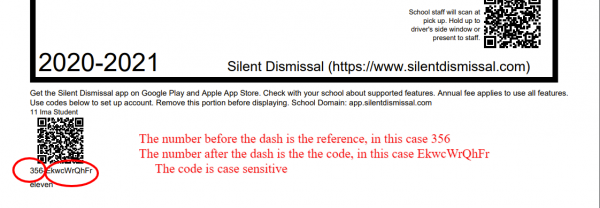Table of Contents
Creating a Parent Web Account
Prerequisites
Specific information is required to create a parent account. You will need a valid student student Reference and Code to create an account. This information must be obtained from the school and will appear similar to the example below, although it will appear slightly different depending up the tag format provided by the school.
Web Browser
 To create an account you will first need to open a web browser. In the browser address field (not in a search engine!) you will need to enter the web URL. The URL is comprised of your school code, a period, your school domain, followed by dot com.
To create an account you will first need to open a web browser. In the browser address field (not in a search engine!) you will need to enter the web URL. The URL is comprised of your school code, a period, your school domain, followed by dot com.
Example: yourschool.sdcs1.com
Click on Create Parent Account
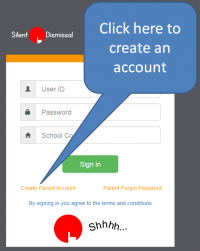 If you do not see Create Parent Account then your school is not licensed for access on the web and you will need to download the mobile app.
If you do not see Create Parent Account then your school is not licensed for access on the web and you will need to download the mobile app.
Fill Out the Create Account Form
All of the information required to fill out the form is described in the prerequisites section above.
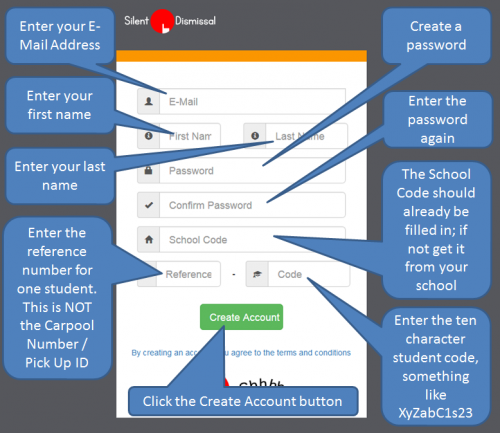
You can quickly determine if your school does not support parent access by navigating to the web page and looking for the orange links titled Create Parent Account and Parent Forgot Password. If these links do not appear, then your school does not support web access and you will be required to obtain the mobile app from either the Google Play store or the Apple App store.
Click on the Create Parent Account to create your account. In order to proceed, you will need to have a valid e-mail address and will need to know the school code and reference code for at least one child. Additional children may be added after your account is created.
Enter your e-mail address in the first field. This will be your account ID and will be used to send your password in the event you have forgotten it. Each e-mail address may be used only one time. If you have already registered an account with your e-mail address, you will need to recover the password for that account as a new account with the same e-mail address cannot be created.
Enter your first and last names into the appropriate fields.
For the password, choose something secure but also something that you will be able to easily remember. Do not reuse your password from other accounts, in particular from any financial or mail accounts that you may have. Silent Dismissal stores these passwords in unencrypted text so that we may send your password to you via e-mail in the event you have forgotten it. For this reason, it is important to use a distinct password for your Silent Dismissal Parent Connect account.
You will need to enter your password two times to ensure that you have entered it properly. Do not include any spaces in your password.
The school code may already be filled in for you on the page. If it is not, you will need to obtain this information from your school. Type the code in exactly, noting the specific usage of uppercase and lowercase letters.
The combined Reference-Code fields are associated to a single student. It is not possible to register for an account without having a valid student Reference-Code. Student Reference-Codes are used to associate students to accounts. Protect all of your student Reference-Codes as you would something like your bank card PIN as anyone with the code can access associate your child to his or her account.
After the information has been entered, press the Create Account button. If everything is correct, you will be directed to your portal page. If not, read the error information provided then try again.