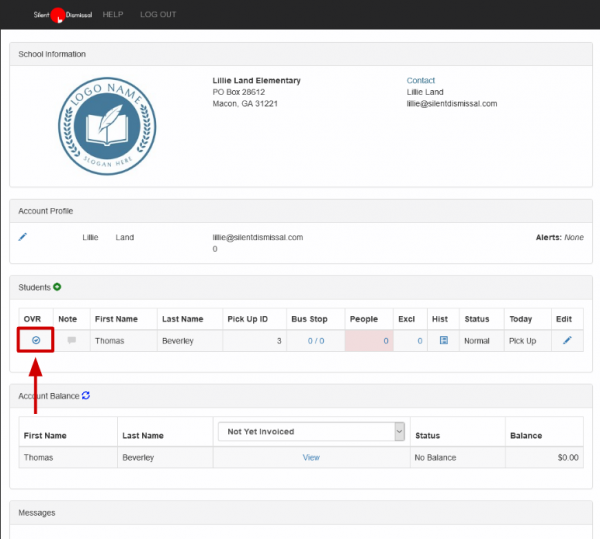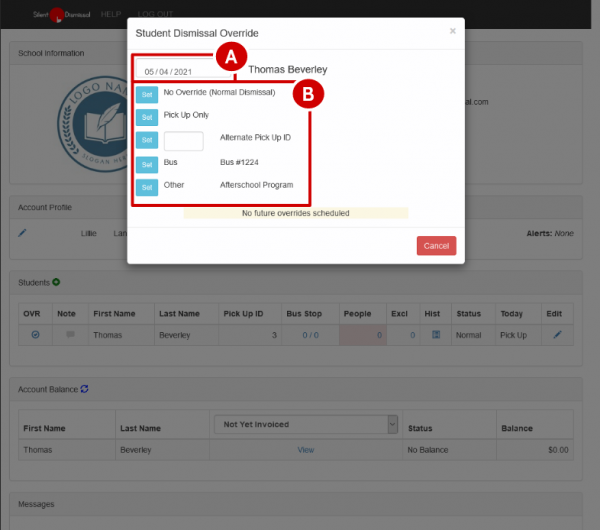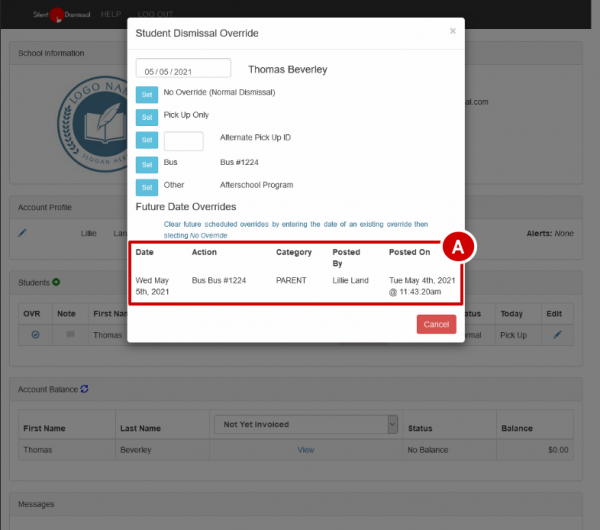parents:set_override_web
Table of Contents
How to Set an Override for Today/Future Days Using a Web Browser
Instructions:
- Open a web browser of your choice.
- Sign into your parent account on your school's Silent Dismissal site.
- Click on the “Override” icon marked in red as shown in Figure 1.
- Use the date display shown in Figure 2-A to select today's date or a future date.
- Click on the blue “Set” button shown in Figure 2-B next to the dismissal method you want to set for your student.
- Confirm your settings on the homepage for your student.
Override Options
NOTE: The list of options for override is determined by the groups that the student is associated, either as an existing day of the week method or as one of the optional methods. If the desired group is not listed, then it will be necessary to add the group as one of the optional methods prior to invoking the override.
See this page for instructions on setting the group associations.
parents/set_override_web.txt · Last modified: 2024/03/05 13:13 by 127.0.0.1